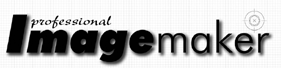articles/Software/systembackup-page2
System Backup - part 2 of 1 2
by Mike McNamee Published

Here a single file has changed in the 'original' set and this is flagged up on its own by clicking the 'changes' tab (circled in red).
In the General tab the Sync direction should be '1-way Left to right'. 'Propagate Deletions' is best left unchecked otherwise you could lose files to finger fumbling. In the 'Auto' tab you can set the program to automatically back up at periodic intervals (to the second) or choose the scheduler and activate the backups at a more convenient time such as the end of your working day, or lunch break. In fact, because the software keeps a check on what is going on, the process (for a 7 GB wedding set at least) is still only one second and you hardly notice it. However, you will create a lot of log files if you set too short an interval between automatic backups.
Set up in the way just described, as you add files and folders (typically 'processed RAW files', 'retouched files', 'monochrome versions', 'album pages', etc) they will automatically be added to the backup file set.
By checking the 'verified' radio button and the 'save previous versions of deleted/replaced files' you have some measure of protection. If you inadvertently change a backup file by stumbling onto the wrong drive, a conflict is reported. The 'save previous versions' keeps a copy of deleted/modified files (but only the last one) in a separate folder. This could cause quite a rise in the total storage size of the folder so you may need to watch that.
If you are working on a file that is within the remit of the job running at the time, it is still copied across as a backup but only the last saved version. Working on a file does not prevent the file transfer operation going ahead or stalling the transfer. Working on the program's options while the backup is trying to start does cause the program to hold but it does report the fact, which is comforting.
GoodSync may be obtained from www.goodsync.com
BEFORE YOU START!
This is the legal stuff; you can get into hot water by messing up your file management - so read carefully. Before taking any of the advice we have given out in this feature we recommend that you do the following, as a minimum. Make a copy of a file set on your computer, then create a backup folder and then practise using the software until you are certain you know it is doing what you wish it to do. Double check everything, then check again. Only when you are sure should you proceed with real files. Your DVD set is your get-out-of-jail card, it may cost you time, but you have at least got your originals.
You have been warned!
Please Note:
There is more than one page for this Article.
You are currently on page 2 Contact Mike McNamee
1st Published
last update 21/07/2022 08:46:26
More Software Articles
There are 14 days to get ready for The Society of Photographers Convention and Trade Show at The Novotel London West, Hammersmith ...
which starts on Wednesday 14th January 2026