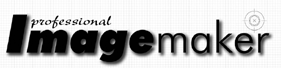articles/Stock/keywording-page2
META machine take command of your keywording - part 2 of 1 2 3 4 5
by Dave Wall Published 01/08/2013
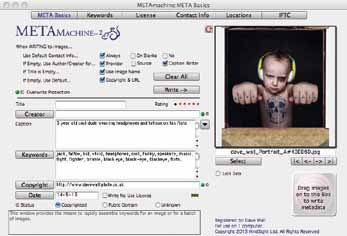
Section 1 (META basics)
The opening screen is the hub of the whole program and is the main area where data can be read from an image and where data is written within an image (or images).
If an image already contains contact info, keywords, IPTC data, etc METAmachine will extract it from within the image so you can adjust as you feel fit for any further images you may want to add information to. Captions can also be added within this section as can your copyright info.
Once all sections are complete, images can be dragged in en masse and all the relevant sections are added; all from this opening screen in a matter of seconds.
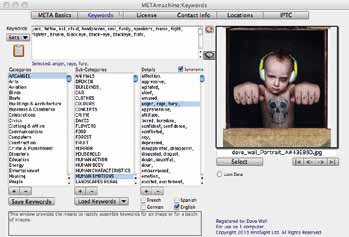
Section 2 (Keywords)
This for me is 'where the magic happens' and where I save hundreds if not thousands of pounds worth of man hours per year ...The key wording section.
What makes this section so powerful is it's ability to create keyword lists for different types of image and genres (or even different libraries you may submit to for that matter).
Where, for example, Lightroom has nine genre sets and nine keyword suggestions per set, METAmachine has infinite possibilities that you can add to over time and create progressive, adaptable keyword lists.
Each set of keywords is contained within it's own category which then in turn has various subsections. Within these your final detail words are contained.
For example:
Main Category = Book Cover Concepts
Sub Category = Urban Landscape
Details = street, lane, road, alleyway, alley, What makes life so easy is the user just has to double click and the detail words are added (as well as synonyms if you have set them up) instantly and with ease, saving sooooo much time (and brain power) in the process!
What is also an AMAZING timesaver is that if you open both METAmachine and Lightroom together you can create a comprehensive list of keywords within METAmachine; click on the clipboard symbol (which copies all of them). Then, jump back into Lightroom and just paste them in!
Genius !
As an addition to this, METAmachine will also (if required) add French, German and Spanish keywords... a helpful addition covering most bases !
As the merekat on the telly says ... "Simples"
Please Note:
There is more than one page for this Article.
You are currently on page 2
- META machine take command of your keywording page 1
- META machine take command of your keywording page 2
- META machine take command of your keywording page 3
- META machine take command of your keywording page 4
- META machine take command of your keywording page 5
1st Published 01/08/2013
last update 21/07/2022 08:46:24
More Stock Articles
There are 23 days to get ready for The Society of Photographers Convention and Trade Show at The Novotel London West, Hammersmith ...
which starts on Wednesday 14th January 2026