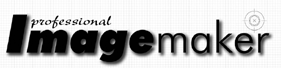articles/Cameras/nikon-d810-page5
Nikon D810 - part 5 of 1 2 3 4 5 6
by Mike McNamee Published 01/02/2016
High Pass Workflow
This uses the methods originally devised by
the late Bruce Fraser and are those used in
the PixelGenius software (www.pixelgenius.
com). The method is described in the call
out. We compared the two methods on the
same image and preferred the Smart Sharpen
result from printed samples.
Actions for Sharpening
The Bruce Fraser Method
Here is the recipe for the so-called High Pass filtering technique. It is essentially the same as that proposed
and used by the late Bruce Fraser of the PixelGenius group. It is not too involved but rather than looking up
the values every time, it is best to make an action, so this is included in this recipe.
For absolute best practice, when using an Epson inkjet printer, scale your image to the correct size, making
your resolution 360ppi without 're-sampling' the image. This may create an inconvenient size of print, but
it might be best to at least make a reference print this way. Thus a Nikon D3S would create an image that
is 4,256x2,832 pixels or 11.82x7.87". The image is best made from a Raw file, setting the output from Raw
to 360ppi. The image should be flattened so that it only contains a background. Remember also that any
borders added to a print retain the resolution of the original so that the actual ppi value remains but the file
grows in size. The method described assumes that pre-sharpening to the level suggested in the table on the
previous page has been carried out using the Detail slider in ACR.
With the image opened in Photoshop:
- Open the Actions palette, Window>Actions (Alt F9).
- Click the side fly-out icon then New Set. Call the set 'Pre-print Sharpening'.
- In the side fly-out menu click New Action and call it '360-inkjet'. Assign a shortcut (if desired) then click Record - from now on everything you do will be recorded.
- Make a duplicate copy of the Background (Ctrl-J).
- Set the duplicate layer Opacity to 66% then double click the layer to reveal the Layer Options panel.
- Set the Blend If/Underlying Layer slider values to 230/250 and 10/20 (as shown). Other settings in this panel should match the screen grab.
- Click Filter>Unsharp Mask then set values of 320 for Amount, 0.6 for Radius and 4 for Threshold. Then choose Edit>Fade and set the Fade Opacity value to 70%.
- Change the Layer Blending Mode to Luminosity, then reduce the opacity to 70%.
- Change the blending mode to Overlay then go to Filter>Other>High Pass and set a Radius of 2px.
- Click Layer>Layer Mask>Reveal All.
- Stop recording.
You now have a basic set-up. The actual level of sharpening may be controlled by reducing the opacity of the 'Duplicate' layer (it looks grey following the High Pass filtration). Selective area sharpening may be controlled by painting on the Layer Mask attached to the duplicate layer. By default all the image is sharpened, painting with black to protect parts of the image from being sharpened. Typical things you would not sharpen are skin, out-of-focus backgrounds and skies.
Please Note:
There is more than one page for this Article.
You are currently on page 5
- Nikon D810 page 1
- Nikon D810 page 2
- Nikon D810 page 3
- Nikon D810 page 4
- Nikon D810 page 5
- Nikon D810 page 6
1st Published 01/02/2016
last update 21/07/2022 08:46:25
More Cameras Articles
There are 6 days to get ready for The Society of Photographers Convention and Trade Show at The Novotel London West, Hammersmith ...
which starts on Wednesday 14th January 2026