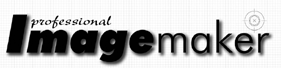articles/Printing/abw-page1
ABW - Fine Tuning Your Monochrome Output - part 1 of 1 2 3 4 5 6 7
by Mike McNamee Published 01/08/2012

ABW Driver from Epson
This utility is proved on all the modern Epson printers and is available through the panel that appears when you click File>Print>Print Settings and change the drop-down in media Settings to 'Advanced Black & White Photo. Now when you click Custom and then Advanced buttons under Mode, the Color Controls panel appears from where you can change the base tone colour of the monochrome print.
So far, so good, but although this method is, bar none, the favoured route for monochrome printing, the Before-After preview box only gives a rough indication of how the print will turn out. This is a forgivable sin because neither Epson nor the print driver have any idea of how blue (or warm) your paper is. The preview window is also very small which makes judgement difficult; you need a larger area to look at and if it is of your own image things are even better. This is the basis of the following but it is a complex subject and requires careful reading and understanding!

The matrix used for testing; each variation had to be individually printed.
What does the ABW Driver do?
Cyan and magenta inks are termed strong colourants, that is they exert a greater influence on the 'look' of a print than other weaker colours. By the same token any deviation from the expected level of strong colourant inking will have a significant influence on any colour bias in a monochrome. The clever trick that ABW performs is to slice magenta and cyan out of the equation and use only the other inks to create the image. The light cyan, light magenta and yellow are also used to provide the bias or toning of the print when required, otherwise simply using Black, Light Black and Light Light Black inks would be on the cards.
So far so good but now we have an additional optimisation to perform. The human eye is very sensitive to differences in greys (neutrals) and particularly good at spotting colour bias in the grey parts of the gamut. This immediately poses the question 'what is neutral?' In Photoshop terms neutrals are those 'colours' which have equal values for red, green and blue components.
This translates to Lab values of a=0 and b=0. For the viewer though there are two additional complications, the colour of the viewing light and the intrinsic properties of the underlying print media. This opens up another can of worms!
You are currently on page 1
- ABW - Fine Tuning Your Monochrome Output page 1
- ABW - Fine Tuning Your Monochrome Output page 2
- ABW - Fine Tuning Your Monochrome Output page 3
- ABW - Fine Tuning Your Monochrome Output page 4
- ABW - Fine Tuning Your Monochrome Output page 5
- ABW - Fine Tuning Your Monochrome Output page 6
- ABW - Fine Tuning Your Monochrome Output page 7
1st Published 01/08/2012
last update 21/07/2022 08:46:22
More Printing Articles
There are 17 days to get ready for The Society of Photographers Convention and Trade Show at The Novotel London West, Hammersmith ...
which starts on Wednesday 14th January 2026