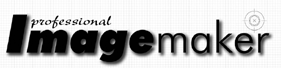articles/Photoshop/sharpeningcs4acr-page1
Sharpening - CS4 and ACR re-write the rule book - part 1 of 1 2 3 4 5 6 7 8 9
by Mike McNamee Published 01/06/2009

A negative amount of Clarity has been applied to the left side of the image, the right side has been sharpened normally.
In the last issue we created a chart to show the options for creating monochrome prints. A chart on the methods of sharpening would be equally complex and you will be relieved to hear that we are not going to make you endure another one! The subject of sharpening is discussed endlessly on web forums and is a frequent topic of questions at the end of seminars. There is a basic insecurity among photographers that their rival down the street has a magic sharpening formula that is doing better than their own method. This insecurity leads to arcane methods of sharpening - magic angel dust, deconvolution, Gaussian processing and HiRaLoAm are just a few of the buzz words floating about.
CS4 and, in particular, the new RAW file processing engine has turned the sharpening world upside down, but more of that in a moment.
Let's start by clearing the fog with a list of facts ('facts' as in things that everybody agrees upon)
1. Sharpening is the artificial creation of enhanced edges in those parts of an image where a dark bit meets a lighter bit, typified, for example, where a bride's dress adjoins her groom's dark suit.
2. Sharpening may be carried out at one or more stages of the workflow, either in the camera, during image processing, or during image printing.
3. Sharpening is essential in a digital image, will always improve a well-made image, but will only rarely rescue a fundamentally flawed (fuzzy) image.
4. Half the world spend their time making their images sharper, the other half spend their time making them softer and dreamy (actually we made that bit up!).
5. There is no absolute point that defines a perfect degree of sharpening. It varies with image size, image viewing distance, image content, viewer's preference and a host of other technical things. For this reason there is no universal image sharpening strategy or set of universal parameters.
6. Sharpening can rarely be accurately judged on the computer monitor, you can 'make do', but the print is the only real way to test things.

Sharpening in camera
If you wish to shoot JPEG images, and not carry out any postcreation processing, you have to rely on the camera software to do your sharpening for you. Sharpening in camera is usually a simple choice between (typically) half a dozen settings (eg none, low, medium low, normal, medium high and high for a Nikon camera). The setting of the sharpening value can be buried deep in a camera menu. On a Nikon D200, for example, you have to navigate through:
Menu>Shooting menu>Optimise Image>Custom>Image Sharpening.
It's hardly a top-line menu item then! The fastest way to determine what your settings are is probably to look at the metadata in Adobe Bridge.
This is emphasised capitals because it is important. Regardless of what your camera settings are, your RAW file arrives at your computer unsharpened. If you don't believe us then open a JPEG 'as a RAW file' and you will see the sharpening set to zero in the Amount. Open a RAW file in Adobe Camera RAW and you find a default value of 25. In other words Adobe expects your JPEG to arrive sharpened in the camera, but your RAW files to need sharpening when you process them. The reason for this is simple, sophisticated sharpening requires a lot of computing power, more than is readily available on most camera systems, so the process has to be delayed until the RAW file hits the computer!
You are currently on page 1
- Sharpening - CS4 and ACR re-write the rule book page 1
- Sharpening - CS4 and ACR re-write the rule book page 2
- Sharpening - CS4 and ACR re-write the rule book page 3
- Sharpening - CS4 and ACR re-write the rule book page 4
- Sharpening - CS4 and ACR re-write the rule book page 5
- Sharpening - CS4 and ACR re-write the rule book page 6
- Sharpening - CS4 and ACR re-write the rule book page 7
- Sharpening - CS4 and ACR re-write the rule book page 8
- Sharpening - CS4 and ACR re-write the rule book page 9
1st Published 01/06/2009
last update 21/07/2022 08:46:26
More Photoshop Articles
There are 7 days to get ready for The Society of Photographers Convention and Trade Show at The Novotel London West, Hammersmith ...
which starts on Wednesday 14th January 2026